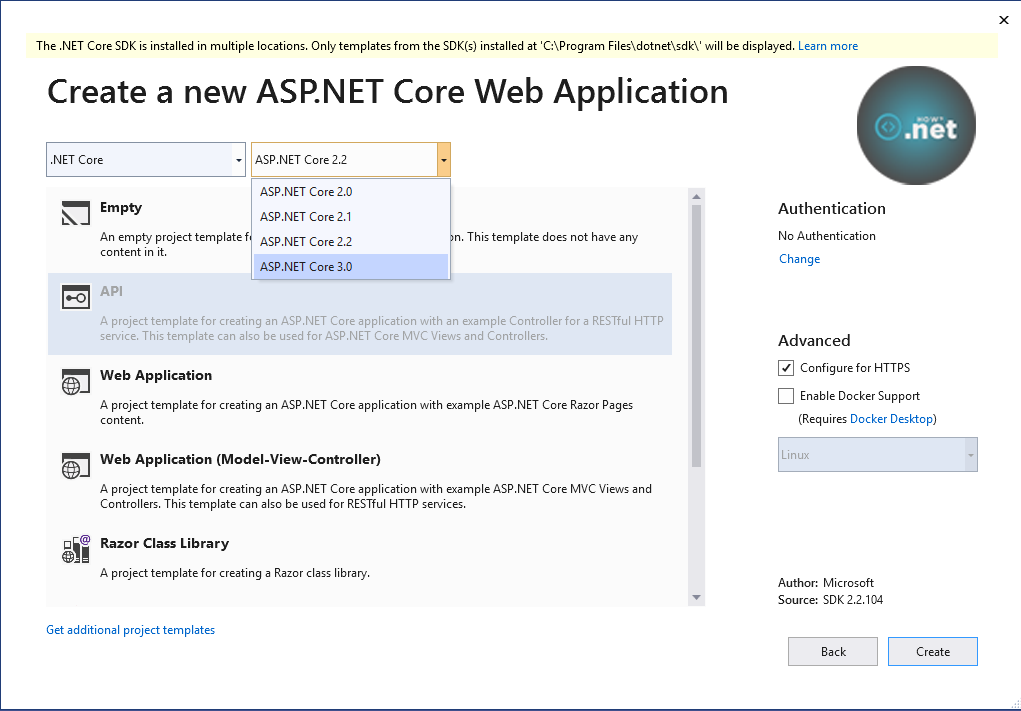.NET Core 3.0 which is the latest .NET Core version is currently in Preview and can be used with Visual Studio 2019 which is also in Preview.
So, after you install the necessary files for .NET Core Framework and Visual Studio you would expect that it will appear as a framework that you can select when building apps. Right? Wrong!
So, I wanted to create a new Web API project with the latest previes version of .NET Core 3.0 framework and here it is what I did, step by step.



How to fix this “issue”?
Currently, we need to separately configure this .NET Version to show up for project template. So, for that:

Now, it is time to RESTART VISUAL STUDIO.
After you follow the same steps from step 1 – step 4 you will see that the .NET Core 3.0 is available as an option in the drop down

If you want to learn more about .NET check out my YouTube Channel: